
Energy Star Connection Guide
Step 1- Add Enertiv as a Contact
Log in to the Portfolio Manager account used to manage the property you wish to share at www.energystar.gov/portfoliomanager
After logging in, click "Contacts" in the upper-right corner of your browser. This will open the "My Contacts" page
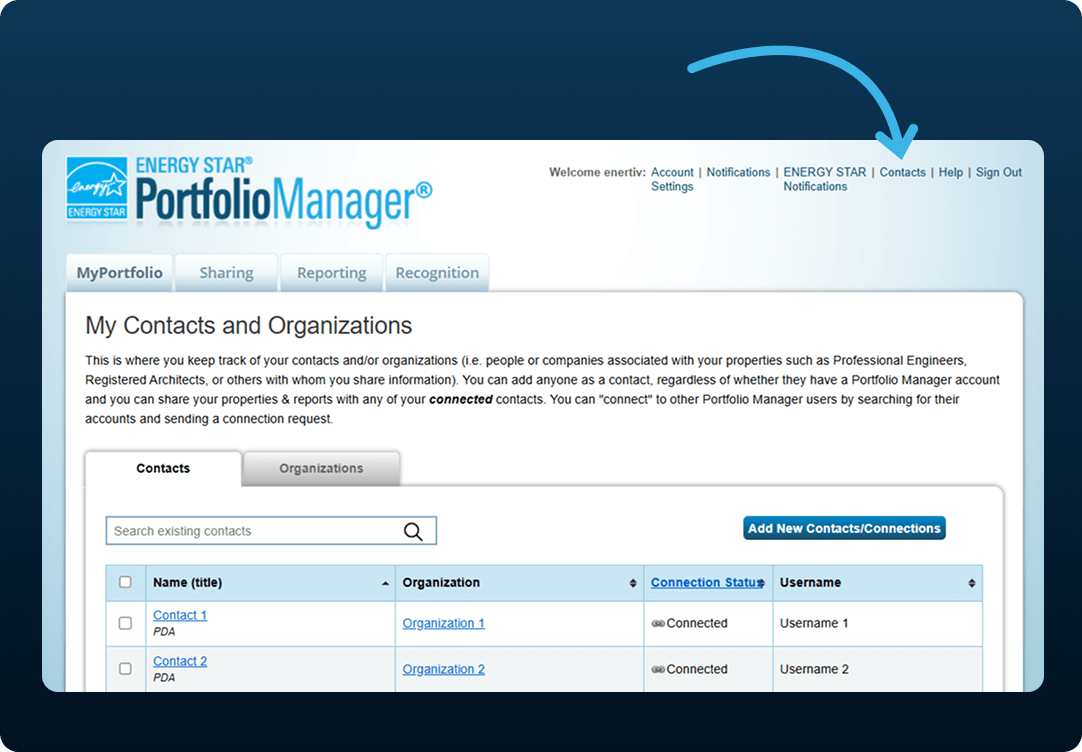

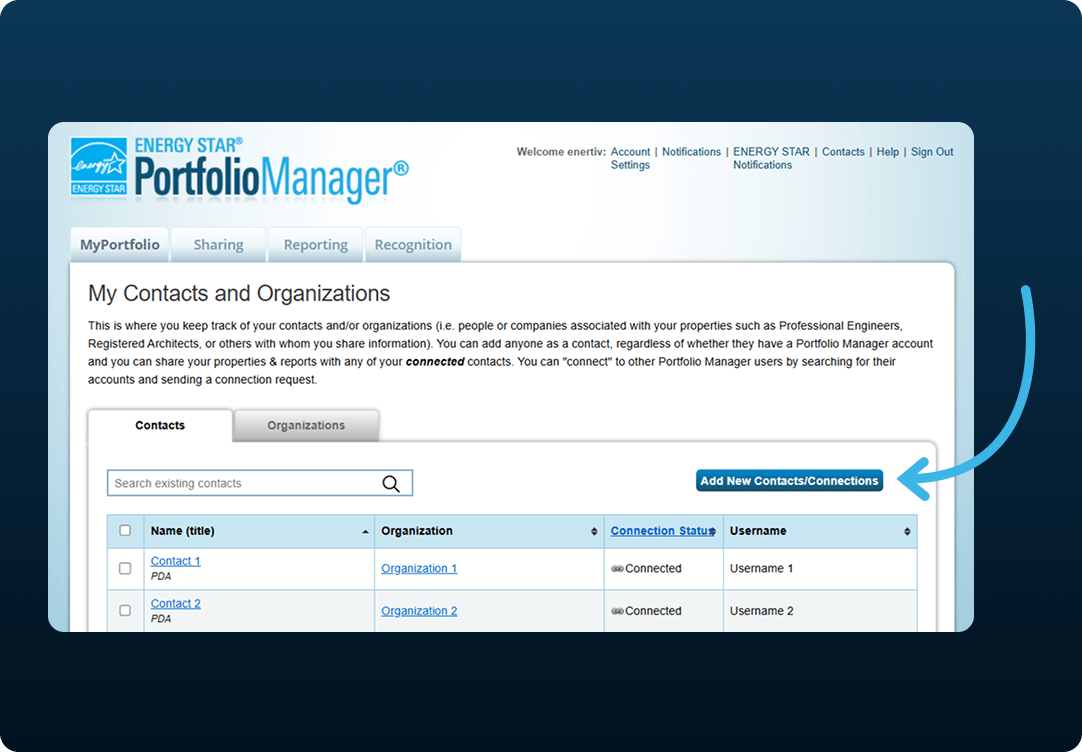

On the "My Contacts" page, click the blue "Add Contact" button.
Search for the contact name "Enertiv".
In the search results, find "Enertiv Inc." and click the blue "Connect" button to the right.
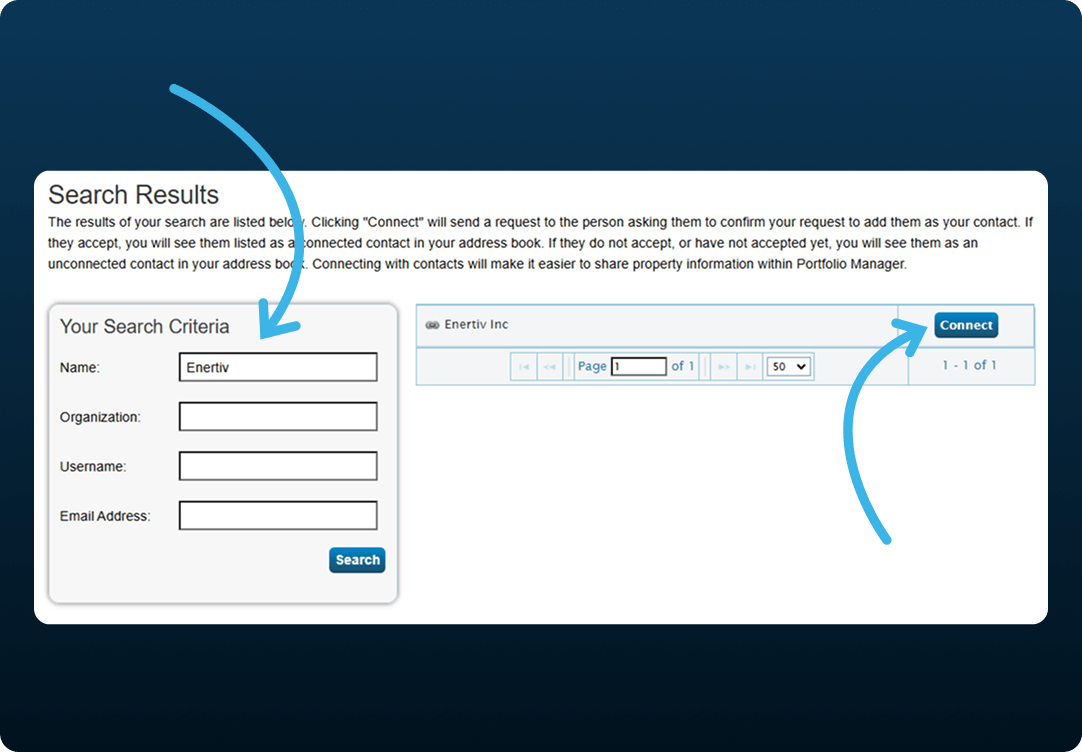

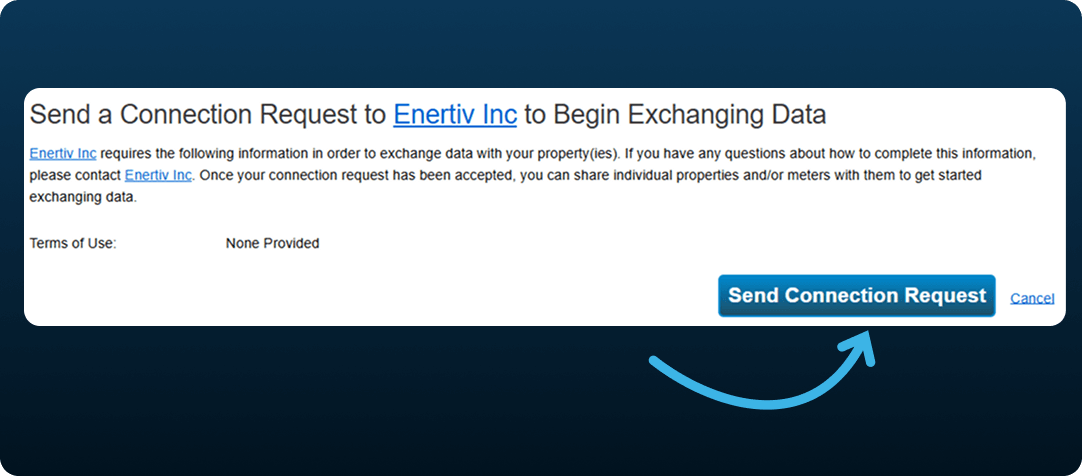

On the next page, click "Send Connection Request".
Step 2- Share Your Property with Enertiv
Once we have accepted your connection request in Energy Star, please share access to your building (or portfolio) with us by following the steps below:
At the bottom of the property page, under the "Sharing this Property" tab, click "Share".
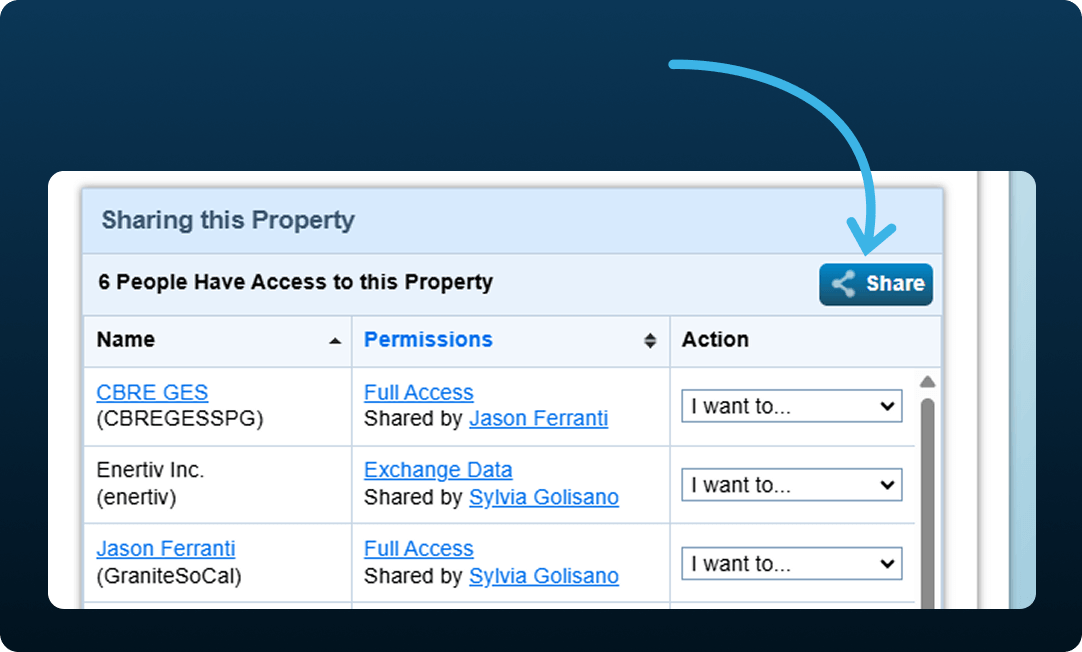

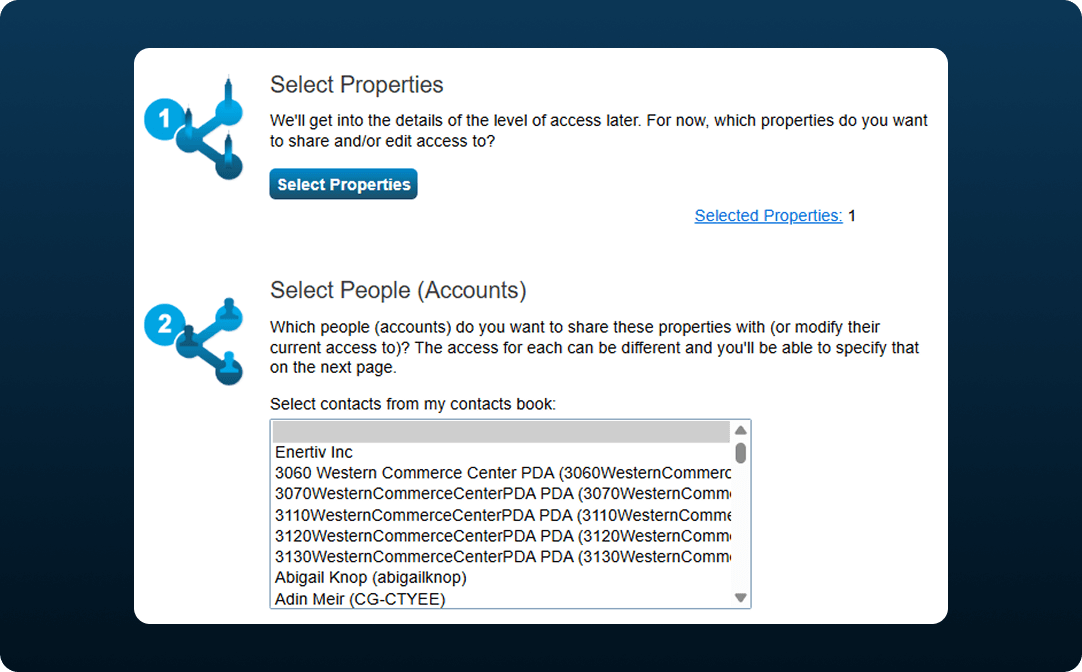

Select additional properties if needed and choose the Enertiv contact you added earlier.
Select "Personalized Sharing & Exchange Data" and click "Continue"
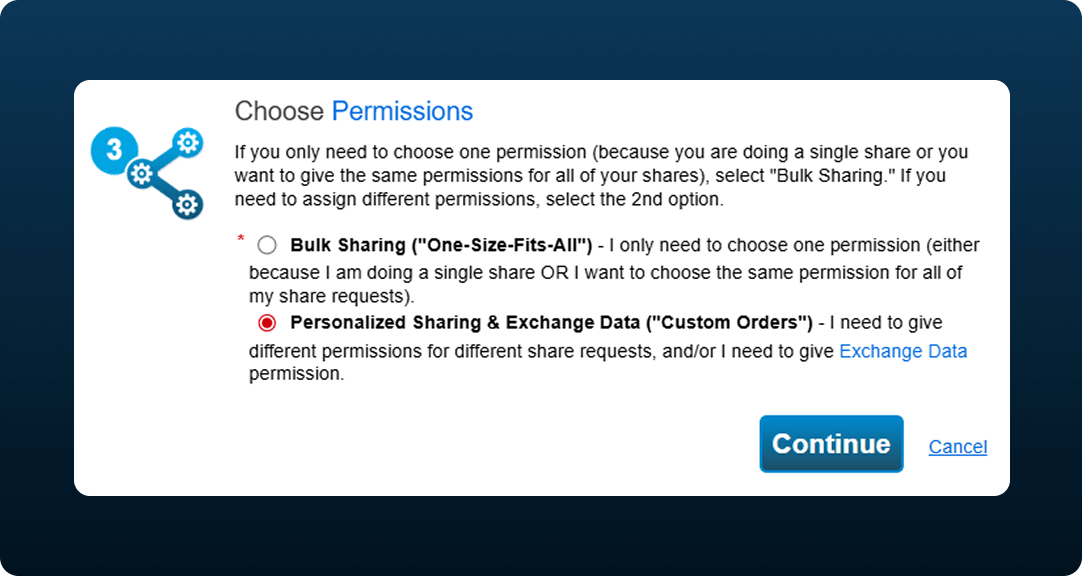

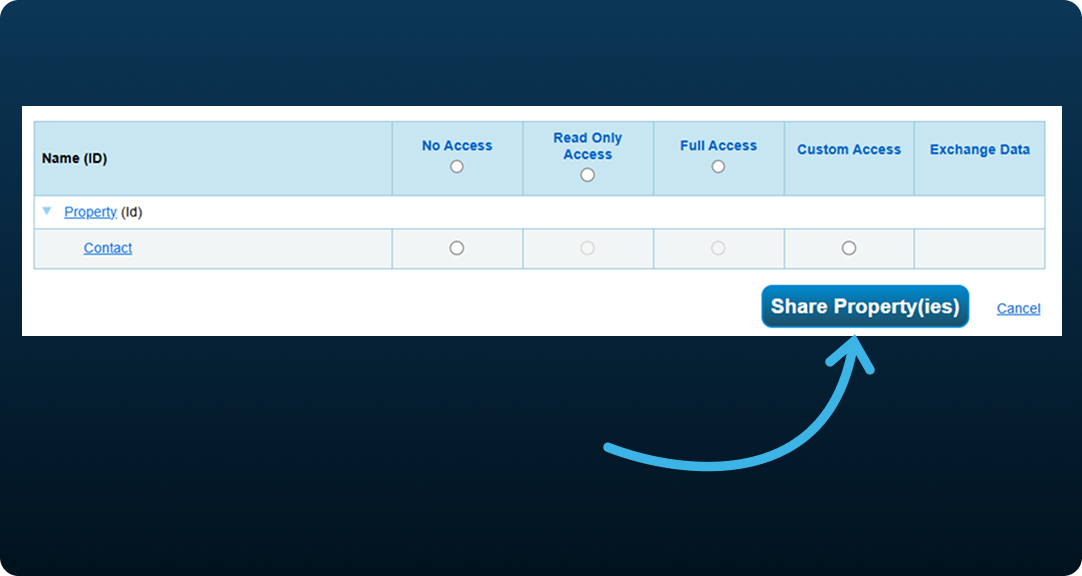

Choose the desired access level:
Read-Only Access – Used to enable data viewing during the negotiation/sales process.
Full Access – Granted after the contract is signed, allowing Enertiv to view and update your property’s data as part of ongoing management.
Click "Share Properties" to complete the process

